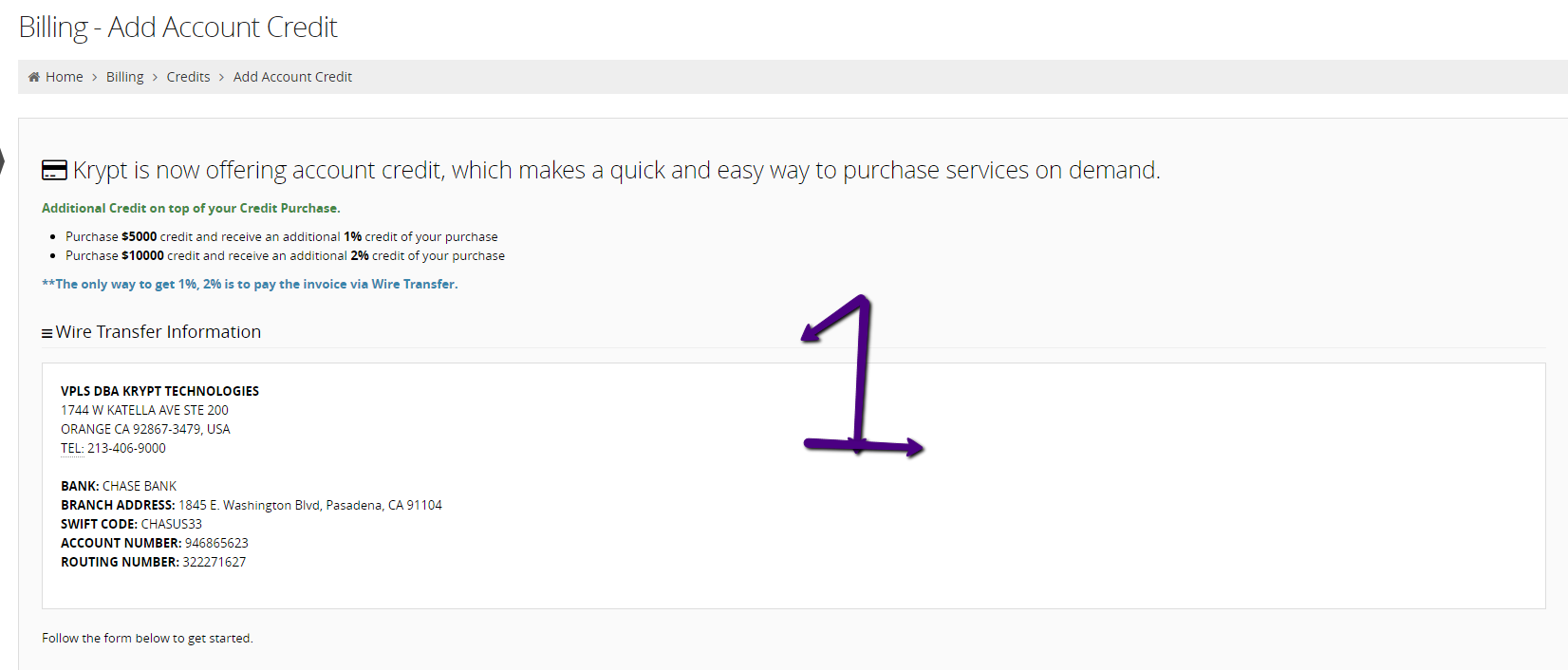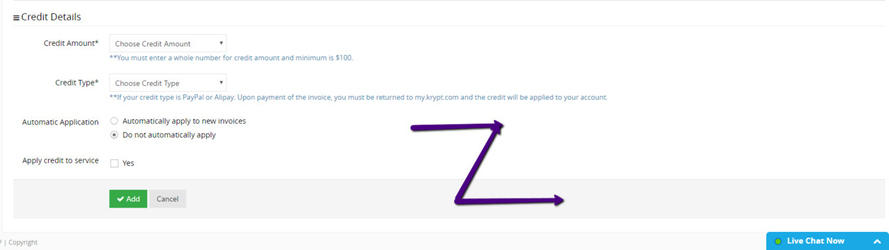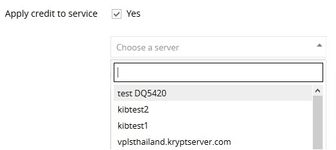This section will explain how to add a new account credit:
...
2. On the add account credit page you will see some current promotions in section 1. Section 2 is the form to add a new account credit
a. section 1 is the current promotion that we offer to you for account credit.
...
iv. Apply credit to service allows you to tie a service with this account credit. If you use this option the account credit will only be used only for the service that you choose.
3. After you fill out the form click on the button "Add". The system will generate a new invoice for account credit cost that is same amount as what you chose on the Credit Amount. The process to add a new credit depends on the Credit Type:
...
b. Online Processing: system will redirect you to Alipay or PayPal page. Please follow the steps for the each type. Upon payment of the invoice, you must be return to my.krypt.com and the credit will be applied to your account.
c. Transfer: system will link you to Billing - View Invoice. You must manually pay for this invoice with the information from the example below. Use the information to Submit Ticket to Billing department. The credit will be applied to your account by our staff.