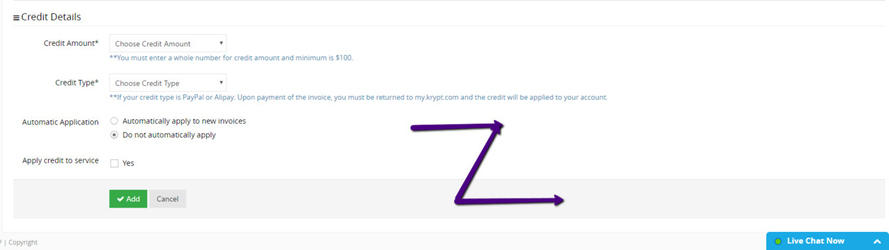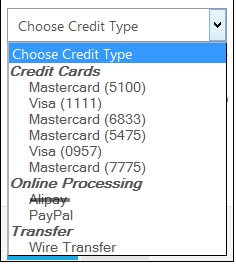This section will explain how to add a new account credit:
...
2. On the add account credit page you will see some current promotions in section 1. Section 2 is the form to add a new account credit
a. section 1 is the current promotion that we offer to you for account credit.
...
ii. Credit Type is type of payment that you want to pay for your new account credit
iii. Automatic Application is has 2 options
- "Automatically apply to new invoices" is if you have a new invoice outstanding it will automatically be paid with this account credit
- "Do not automatically apply" is the option the system will choose by default when you have a new invoice outstanding this account. If this option is select the outstanding invoice will not be paid until you apply the credit manually to the invoice.
...
iv. Apply credit to service allows you to tie a service with this account credit. If you use this option the account credit will only be used only for the service that you choose.
...
b. Online Processing: system will redirect you to Alipay or PayPal page. Please follow the steps for the each type. Upon payment of the invoice, you must be return to my.krypt.com and the credit will be applied to your account.
c. Transfer: system will link you to Billing - View Invoice. You must manually pay for this invoice with the information from the example below. Use the information to Submit Ticket to Billing department. The credit will be applied to your account by our staff.