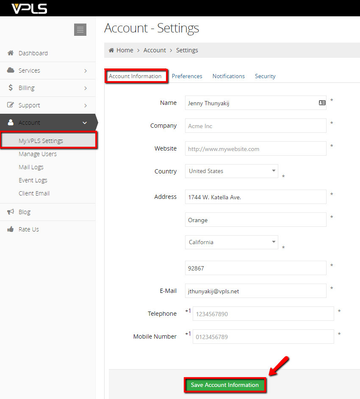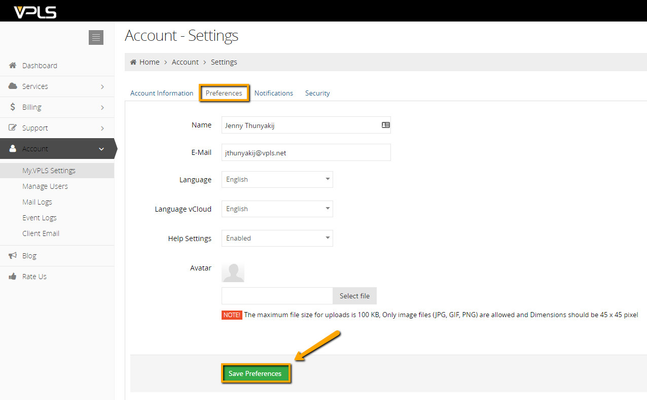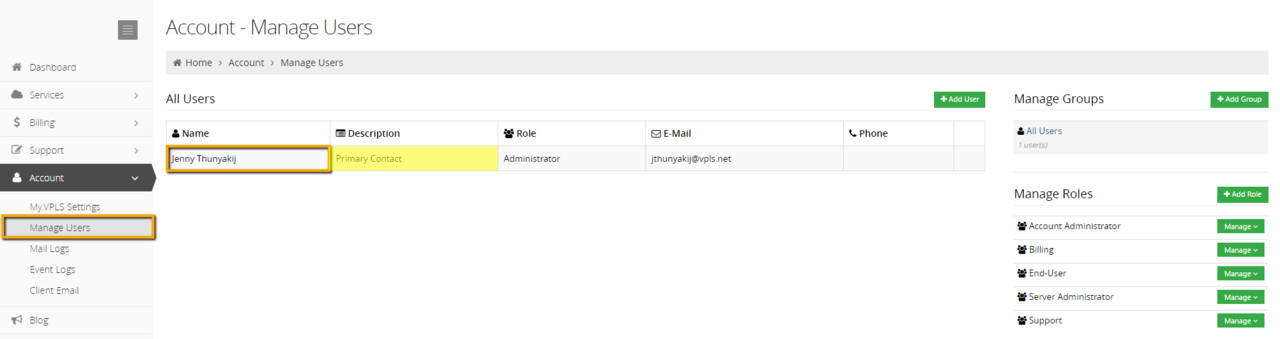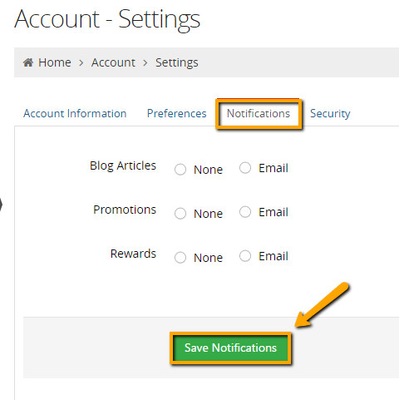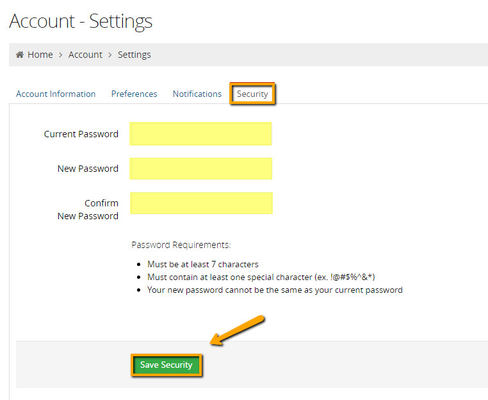My.VPLS Settings
The following topics are discussed on this page.
- Account Information tab
- Preferences tab
- Notifications tab
- Security tab
- Company Logo tab
To change some options and information related to your account click on My.Krypt Settings under the Account tab.Account Information Tab
The page will open in the Account Information tab where you can update any of your basic account and contact information.
Fill out any information that you want to change and click the Save Account information button.
Any emails concerning your account will be sent to the email listed in this tab.
Preferences Tab
Under the Preferences tab you can create a primary contact. Enter their information in the fields and click the Save Preferences button.
This will create a primary contact who has full access to the account.
You can also change the language settings for My.VPLS here.
You can see this user on the Manage Users page.
Notifications Tab
If you would like to be sent Blog Articles or Promotions you can click on the email check box in the Notifications tab.
Click the Save Notifications button to save your changes here.
The emails will be sent to the email address listed on the Account Information tab.
Security Tab
Any time you want to change your password you can click on the Security tab.
Type in your current password and your new password. Click the Save Security button to save your changes.