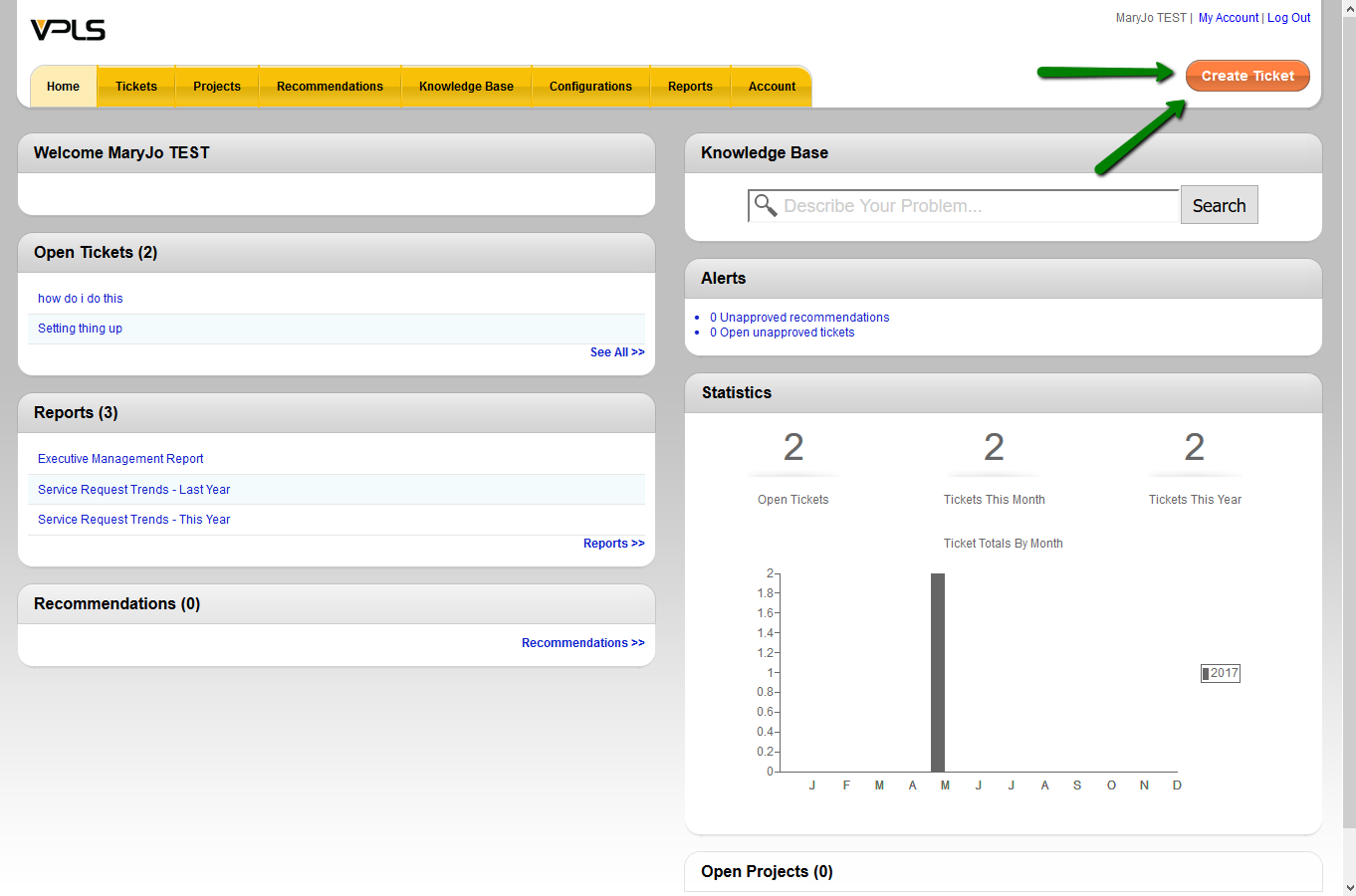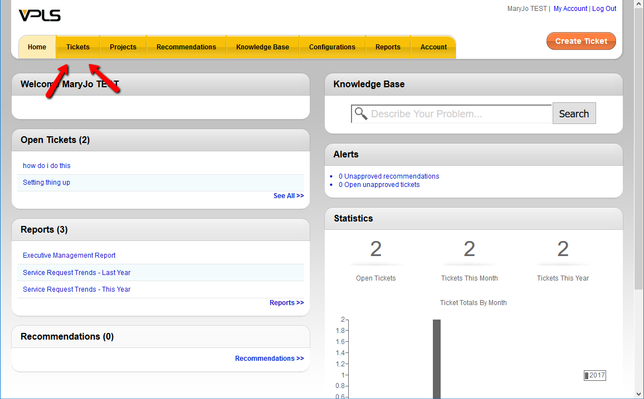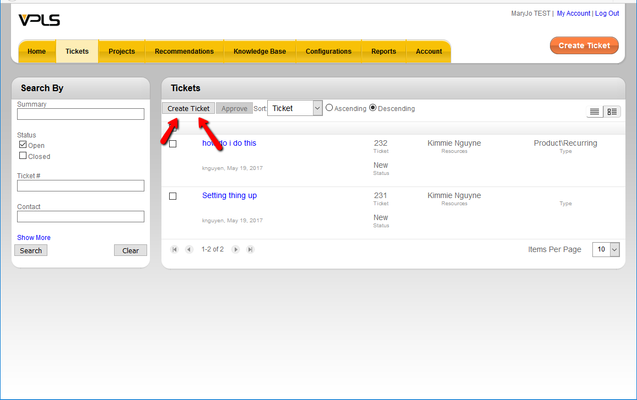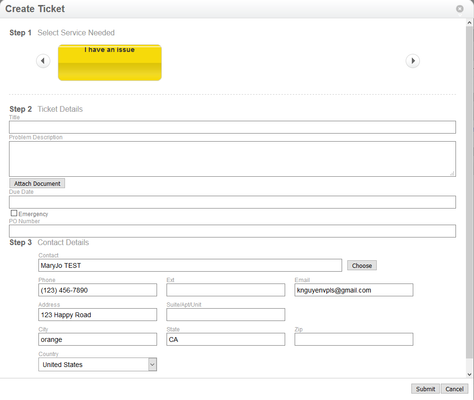How to Create a Ticket
There's two ways to create a ticket from the Customer Portal.
Option 1:
Click the Create Ticket button to enter a new service request.
Option 2:
Open the Ticket Tab ----→Click the Create Ticket button.
1.
2.
- When you create a new service ticket your name, address, telephone number and email will automatically populate on the ticket.
- The following is a list of field descriptions when you create a new ticket.
Create Ticket | ||
Step 1 | Select Service Needed | Use the carousel to select the type of Service Request to enter. |
Step 2 | Title | Enter a summary for the problem or issue. |
Problem Description | Enter a complete description of the problem or issue. | |
Attach Document | Use the Choose File field to browse for a document to attach. In the Title field, enter a title for the attachment. | |
Due Date | Enter the date you would like the service ticket to be completed. | |
Emergency | Select this check box if the service request is an emergency. | |
PO Number | If applicable enter a Purchase Order number to authorize the billing of this service ticket. | |
Step 3 | Contact Details | These fields will automatically populate on the ticket. |
- After completing the required fields and clicking Submit, you will receive a confirmation message with your ticket number.